The Curious Case of the Sleeping PC: Why Won't My Mouse Wake It?
Have you ever experienced that slightly unsettling moment when you nudge your mouse, expecting your computer screen to flicker back to life, but…nothing? It just sits there, stubbornly asleep. It's like trying to wake a teenager on a Saturday morning – a futile exercise in gentle persuasion that often ends in frustration. This peculiar phenomenon, the inability of your mouse to wake your PC, is more common than you might think, and thankfully, usually solvable.
The relationship between your mouse and your sleeping PC is a complex dance of hardware and software. When your computer enters a low-power state, certain devices are granted permission to rouse it from its slumber. Your mouse is typically one of these chosen few. But sometimes, this carefully orchestrated awakening process goes awry. And when it does, it can be a real head-scratcher.
So, what causes this digital sleeping beauty syndrome? There are a few potential culprits. One of the most common reasons a mouse can't wake a PC is incorrect power management settings. Deep within the control panel, there are options that dictate which devices have the power to wake the computer. If your mouse's permission has been revoked, it's effectively silenced in its attempts to stir the machine.
Another potential issue lies with the mouse drivers themselves. Outdated, corrupted, or incompatible drivers can interfere with the mouse's ability to communicate with the operating system, rendering it powerless to awaken the PC. Think of it like trying to send a message with a broken carrier pigeon – the message simply won't get through.
Beyond these software-related snafus, there's also the possibility of a hardware problem. A faulty mouse, a damaged USB port, or even a glitch in the motherboard can all contribute to the issue. Diagnosing these hardware problems can be a bit more involved, but we'll explore some troubleshooting steps later on.
The history of this issue is intertwined with the evolution of power management in computers. As computers became more powerful, the need to conserve energy became increasingly important. Sleep mode emerged as a way to reduce power consumption while still allowing for quick resumption of work. And with sleep mode came the need for a way to wake the computer – hence the role of the mouse (and keyboard) as designated wakers.
Ensuring your mouse can wake your computer is crucial for maintaining a smooth and efficient workflow. Nobody wants to be forced to press the power button every time they need to use their computer, especially when it can interrupt ongoing processes. A properly functioning wake-up feature allows for seamless transitions between active use and low-power states, saving energy and preserving your work.
Benefits of a Functioning Mouse Wake-up:
1. Convenience: Quickly resume work without pressing the power button.
2. Energy Efficiency: Maintain a low-power state while still allowing for quick access.
3. Preservation of Work: Avoid interrupting ongoing processes by using the power button.
Troubleshooting Steps:
1. Check Power Management Settings in Device Manager.
2. Update or Reinstall Mouse Drivers.
3. Try a Different USB Port.
4. Test with a Different Mouse.
Advantages and Disadvantages of Allowing Mouse Wake
| Advantages | Disadvantages |
|---|---|
| Convenience | Potential for accidental wake-ups |
| Energy efficiency (compared to leaving the PC on) | May consume slightly more power than full hibernation |
FAQ:
1. Why doesn't my mouse wake my computer? (See above)
2. How do I enable mouse wake-up? (Check power management settings)
3. Can any mouse wake a computer? (Most, but check compatibility)
4. Does this affect my keyboard's ability to wake the PC? (Usually independent)
5. What if my mouse still doesn't wake my PC after troubleshooting? (Consult technical support)
6. Could a hardware issue prevent mouse wake-up? (Yes, faulty mouse, USB port, or motherboard)
7. How do I check my mouse drivers? (Device Manager)
8. Is it better to hibernate or use sleep mode? (Depends on usage patterns)
Tips and Tricks:
Ensure your BIOS settings also allow for USB wake-up.
The seemingly simple act of waking your computer with a mouse click is underpinned by a complex interplay of hardware and software. Understanding the potential causes for a malfunctioning mouse wake-up, from driver issues to power management settings, empowers you to troubleshoot and resolve the problem effectively. By following the steps outlined above and utilizing the resources available, you can restore the harmony between your mouse and your sleeping PC, ensuring a smooth and efficient computing experience. Don't let a sleepy computer disrupt your workflow – take control and reclaim the convenience of a readily awakened PC. This seemingly small issue highlights the intricate relationship between our hardware and software, reminding us that even the smallest components play a crucial role in our digital lives.

I am writing for you | YonathAn-Avis Hai

Ghim của Firefly In A Jar trên I Did Not Wake Up Like This | YonathAn-Avis Hai

Allow your mouse to wake up your Windows 10 PC | YonathAn-Avis Hai

Kaka and Mit compete for food from Dad | YonathAn-Avis Hai
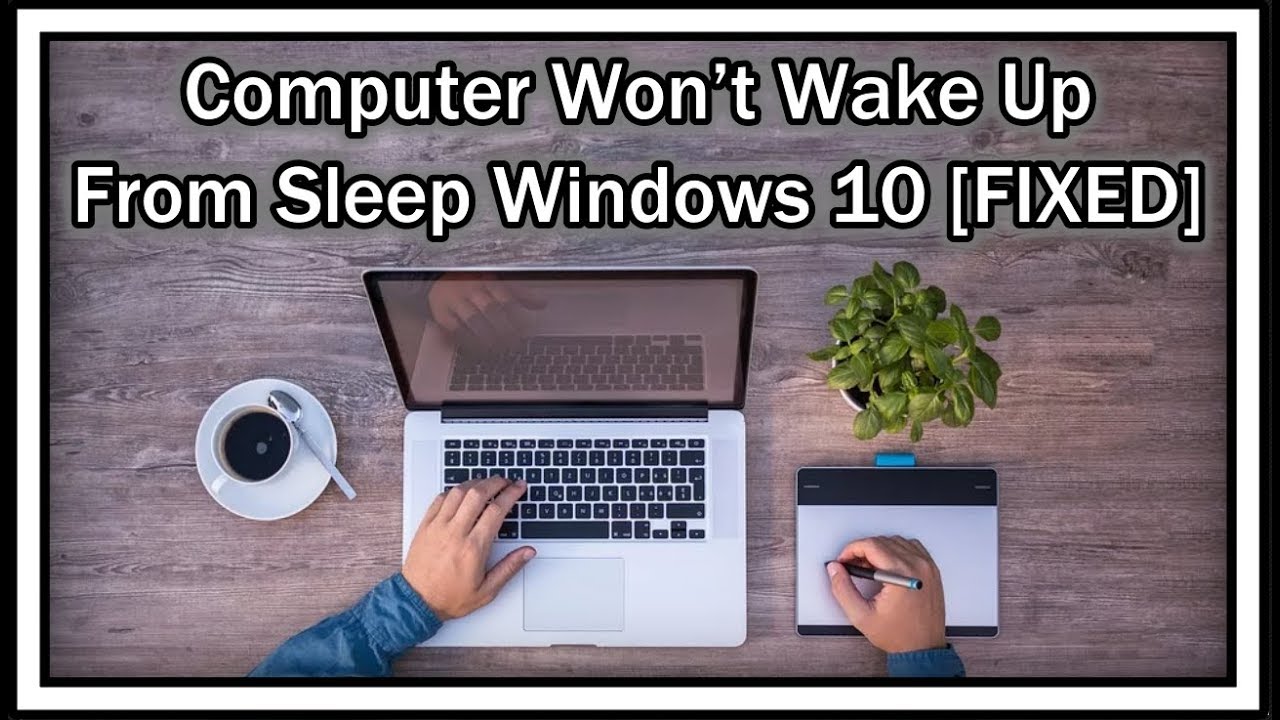
How to wake laptop from sleep | YonathAn-Avis Hai

Compaq Presario SR5103LS 75194 Using the mouse | YonathAn-Avis Hai

Why Do I Wake Up Feeling Sick Every Morning Male at Margaret Bowens blog | YonathAn-Avis Hai

5 Benefits of Wake Up in the Morning for Health and Beauty | YonathAn-Avis Hai

What To Do When You Cant Wake Up To Your Alarm at Sue Walker blog | YonathAn-Avis Hai

Perfil de Mubeen Shaikh | YonathAn-Avis Hai

there is no more hope after his aneurysm ruptured | YonathAn-Avis Hai

SOLVED Computer Wont Wake Up From Sleep Windows 1110 | YonathAn-Avis Hai

The opportunity that God sends does not wake up him who is asleep | YonathAn-Avis Hai

Compaq Presario SR1603WM 1350 Scrolling | YonathAn-Avis Hai

Rapoo MT760LMT760Mini Rechargeable Multi | YonathAn-Avis Hai